How to use Find my iPhone?
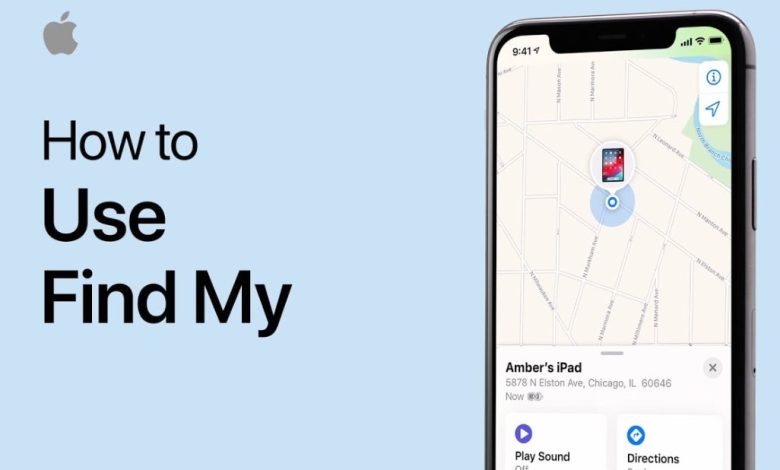
Here we are sharing with you about Find My iPhone Details. Apple Officially announced the full Process of how to Find my iPhone and more. Apple is making Super Handset for their Customer. Dear Friends, If your iPhone is lost or stolen. We hope That the situation gets worse if Find My isn’t working. Activate Find My iPhone. Tap the main Settings icon and then tap your Apple ID banner at the top of the screen.
Everyone we are knows that Apple is the most popular smartphone Brand in the World. All of the Country people are using Apple Brands. It has a very Strong Technology.
However, you might be able to use the information provided by Find My to help the police with their inquiries. There is a section below that explains how to do this. Let you Read the full Content & successfully Collect these Details. You May Also Read: Apple iPhone 15
How to use an Apple Watch to find your iPhone
- On your Apple Watch, swipe up from the bottom of the screen to bring up the Control Centre.
- On the lefthand side you’ll see an icon of an iPhone with curved lines emanating from it: this is the ping button. Tap it.
- At this point the iPhone which is paired with this Apple Watch, assuming it’s reachable, will ‘ding’ so you can hear where it is.
- Keep pinging the phone until you find it.
How to use a HomePod to find your iPhone
You can also ping your iPhone from your HomePod.
- Say to your HomePod: “Hey Siri where’s my iPhone?”
- If the iPhone is close enough, Siri will hopefully say, “I found an iPhone nearby, should I make it play a sound?”
- Say yes and listen out for your iPhone.
You may need to turn on Personal Requests for this to work, in which case follow the steps below. You’ll need a device with the Home app on it, so an iPad if you have one. The service also requires iCloud Keychain to be set up on the device you are using.
- Open the Home app on your device.
- Open the Home app.
- Tap on the Home icon.
- Tap on your name.
- Turn on Personal Requests for the appropriate device(s).
Why Isn’t Find My Working?
The following issues can cause Find My to stop working:
- The feature isn’t active
- The iPhone has no power or is off
- The SIM card has been removed
- The device date is wrong
- Find My isn’t available in your country
- You’re using the wrong Apple ID
- Your phone’s version of iOS needs an update
Finally, we are very happy to Explain an Find My iPhone Details. Do you want to more information about these Metter, just Comment here? We solve your Problem as Successfully Providing full information. Thanks for staying with us.












