iOS 16 Beta Profile Link & Install Your Device
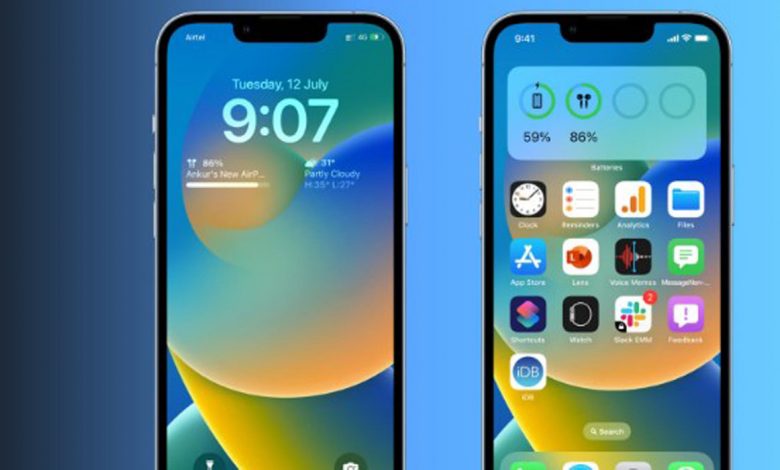
iOS 16 Beta Profile Link & Install Your Smartphone! Today we are sharing with you about iOS Beta Profile Download Link. Finally, iOS 16 Beta is available on the smartphone. As a member of the Apple Beta Software Program, you can take part in iOS 16. Dear Friend, you also know that iOS is the world’s most advanced mobile operating system. iOS 16 provides an abundance of exciting new APIs and capabilities.
iOS 16 is compatible with iPhone 8 and later. A beta version of the update was made available to developers and public beta testers leading up to a public launch on September 12, 2022. The iPhone update is available to anyone with a compatible device, and installing the software gives you access to loads of new features and settings.
Are you want to Download iOS 16 Beta? Don’t worry. It’s the Right Content for you to you successfully Collect the Operating system Details. Just Read the full Content and also Download it.
What is the latest beta version?
The full release of iOS 16 was followed two days later by the beta release of iOS 16.1. The beta version of iOS 16.1 arrived on September 14 and the public beta version arrived on September 15. You May Also Read: Apple iOS 17 Beta
How to install the latest iOS 16 Public beta
The developer beta is, as the name suggests, for developers only, but Apple does offer a beta testing program for members of the public who would like to test out the new features. The public betas always lag behind the developer ones.
You’ll install the iOS public beta using the following instructions.
- Click Sign Up on the Apple Beta page and register with your Apple ID.
- Log in to the Beta Software Program.
- Click Enroll on your iOS device. (If you signed up for a previous version’s beta last year you may need to uninstall
- the profile for that and then re-enroll for the new one.)
- Go to beta.apple.com/profile on your iOS device.
- Download and install the configuration profile.
- You may need to jump over to Settings to enable the profile. Go to General > VPN and Device Management and tap on the iOS 16 beta profile there.
- That will make the beta version available in the Settings app, under General > Software Update.
How to Install iOS 16 Beta IPSW?
Before you follow these steps, make sure you get your device ready for the Download iOS 16 Beta by following our guide.
- Download the iOS 16 IPSW file from the links above.
- Back up your device
- On your iPhone or iPad, make sure Find My iPhone is turned off by going to Settings -> Apple ID -> iCloud -> Find My iPhone -> Off.
- Connect your iPhone or iPad to your computer and launch Finder or iTunes. Now press the iPhone / iPad button to open the Summary screen.
- Now press and hold the Option key (Shift key in case of Windows) and click the Restore iPhone button.
- Select the iOS 16 Beta IPSW file you downloaded earlier and let iTunes install iOS 16 on your device.
- That’s it, this is how you can download and install iOS 16. If you have any questions, let us know in the comments below.
How to install the iOS 16 Developer beta?
First, check if your device is compatible. Quick Read Which iPhones Can Get iOS 16? (That’s iPhone 8 and later, basically.) You must be registered as an Apple developer. Joining the Apple Developer Program costs $99 a year. All set? OK! Here’s how to install iOS 16 Developer Beta in eight easy steps:
- In Safari on your iPhone, go to developer.apple.com and log in using your Apple ID.
- Go to the Downloads section (you’ll find it in the lefthand menu), scroll down to iOS 16 beta and tap Install Profile, then Accept.
- Open the Settings app. You should see Profile Downloaded at the top of the main screen—tap this. If you can’t see it, go to General > VPN and Device Management and tap on the iOS 16 beta profile there.
- Tap Install in the top-right to install the iOS 16 beta profile.
- Read the developer consent form and (assuming you’re happy with the terms) give your consent.
- Restart your iPhone.
- Now go to Settings > General > Software Update, where you should see the iOS 16 beta is available. Tap Download and Install.
- Wait for your iPhone to finish downloading the update, then tap Install when prompted.
What’s new in the iOS 16 Beta?
- iOS 16 is introducing some major new changes to the iPhone and iPad experience. Here are some of the most notable new features:
- An updated Home screen with a redesigned app grid and new wallpapers
- A revamped Photos app with powerful editing tools and a new ‘Memories’ tab
- A more intelligent Siri that can contextually respond to questions and carry out multiple tasks at once
- New privacy features that give you more control over which apps have access to your personal data
Here is the list of iPhone Models Supported by iOS 16 Beta:
- iPhone 8 and 8 Plus
- iPhone X
- iPhone XS and XS Max
- iPhone XR
- iPhone 11
- iPhone 11 Pro and Pro Max
- iPhone 12 and 12 mini
- iPhone 12 Pro and Pro Max
- iPhone 13 and 13 mini
- iPhone 13 Pro and Pro Max
- iPhone SE (2nd and 3rd gen)
Thanks for staying with us. Finally, we hope that you have successfully Understood about iOS 16 Beta Profile Link & Install Your Device’s full Concepts. Do you have any questions about iOS 16 Beta, just Comment here? We solve your problem as soon as.
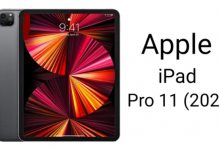












One Comment